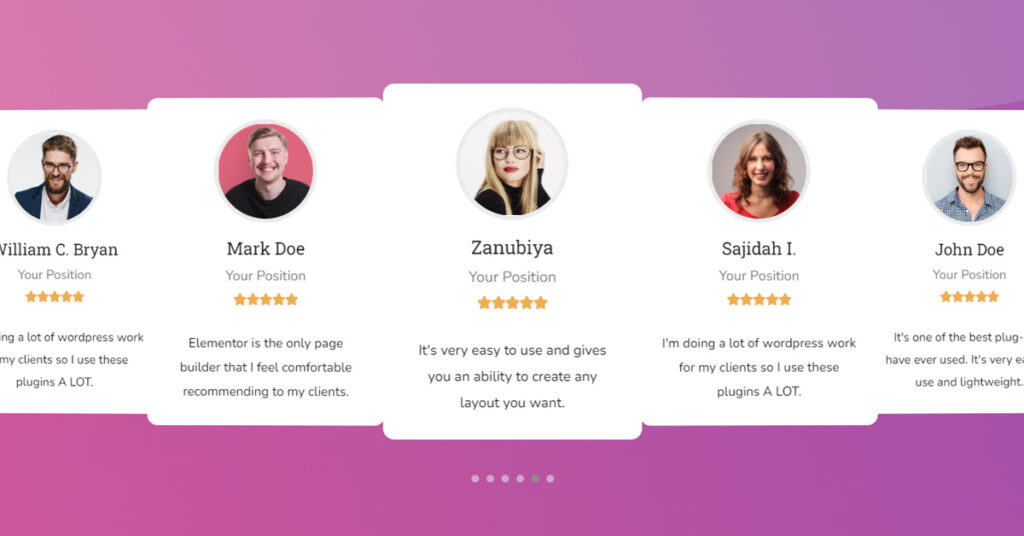If you’re seeking a simple yet original approach to showing reviews on your website, you’ve come to the correct place. This article will demonstrate how to use the Review Carousel for your Elementor & WordPress websites.
The most effective strategy to establish credibility, foster trust, and increase conversions is to display customer reviews on your website prominently.
By using this widget you can add any form of social evidence, such as the author’s name, profile picture, organization logo, and even a website link, to make reviews more credible.
Sky Addons Review Carousel Widget makes it simple to establish an eye-catching review section on WordPress using the Elementor page builder.
You can Increase visitor trust in your business by displaying genuine, unflinching evaluations. You can Increase the quality of your reviews to make them utterly reliable, by providing full author information, including name, employer, and position, for each of the reviews. Make it clear to the readers that you are using real people’s reviews.
Your conversion rate will go up if you show genuine user reviews
You can include a link to your website, Twitter, LinkedIn, or the author’s website in the comments which can increase your reputation and demonstrate the legitimacy of your company.
Let’s begin the process
Step 1
Firstly go to the Elementor Editor and search Review Carousel on the Editor Panel and then simply drag and drop it into the section area.
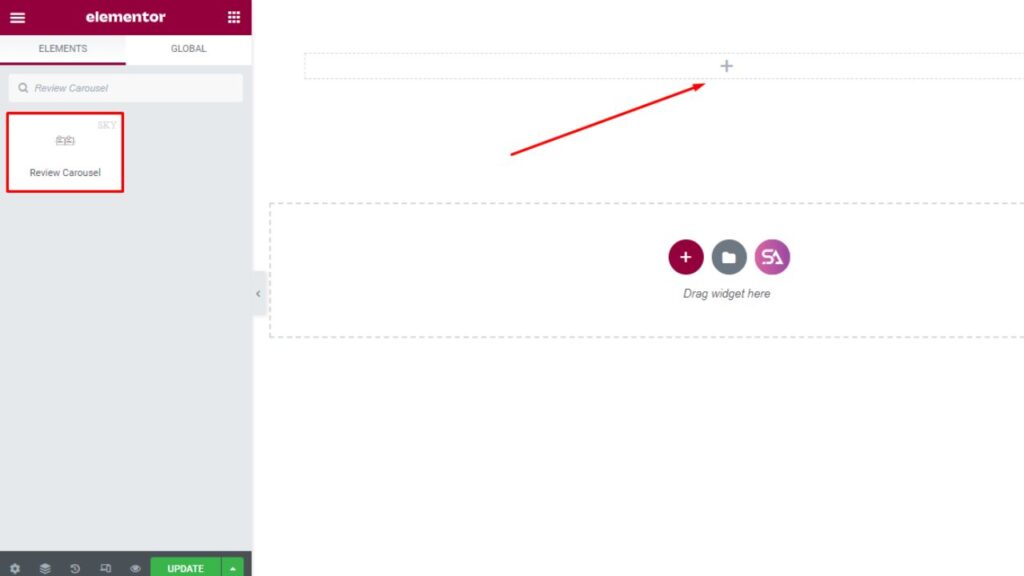
Now under the Content tab, you will find Layout, Additional, Carousel Settings, Navigation, and Pagination sections.
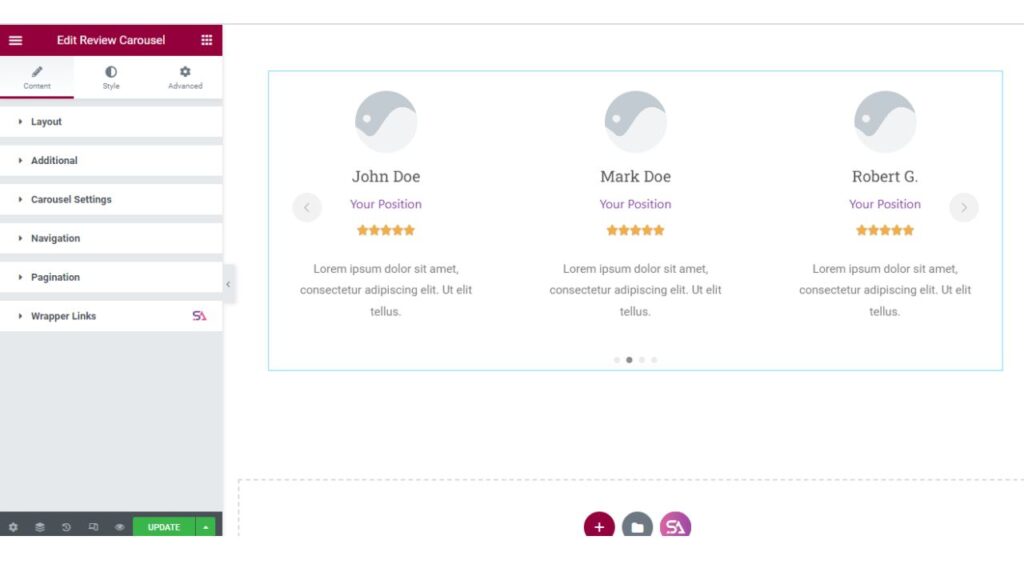
In the Layout section, you can select the column numbers you want to display and you can change clients name
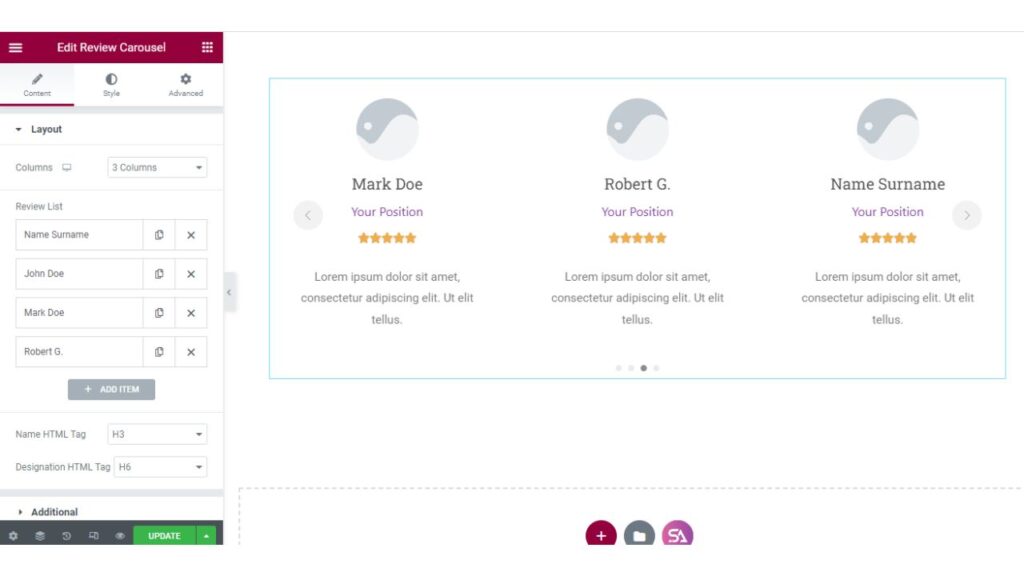
After clicking on the Repeater Item, you will get an option to add image, you can add the client’s designation from here and then his review. You will also get an option to set the rating scale from 0-5 or 0-10. Whatever rating scale you want to use you can select it.
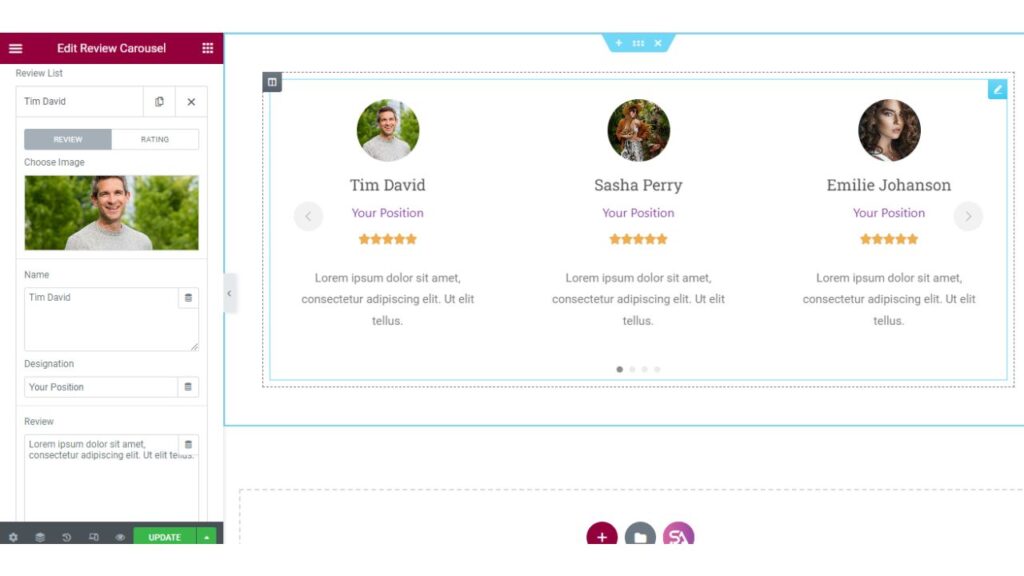
The ‘Additional’ section allows you to disable the client’s designation and image if you don’t want to display that.
You can also select the review position from here.
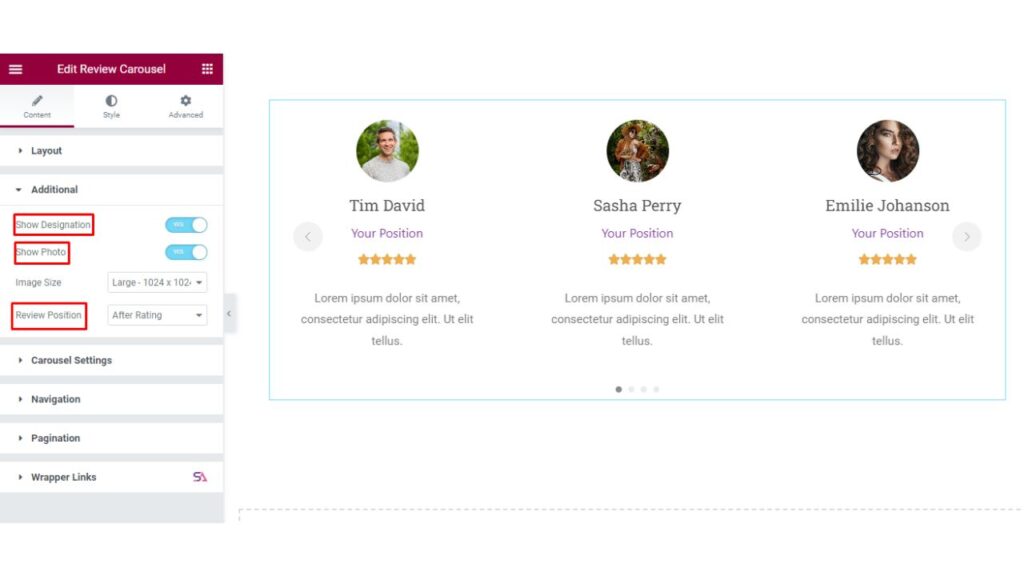
Now we come to the Carousel Settings section. Here you can select the Height of the carousel and give the item gaps and many creative features.
You may change the transition effect. If you want the carousel to autoplay you can do it from here or if you want to stop autoplay you can turn off the option. You will get more options to edit the carousel and make your review section attractive.
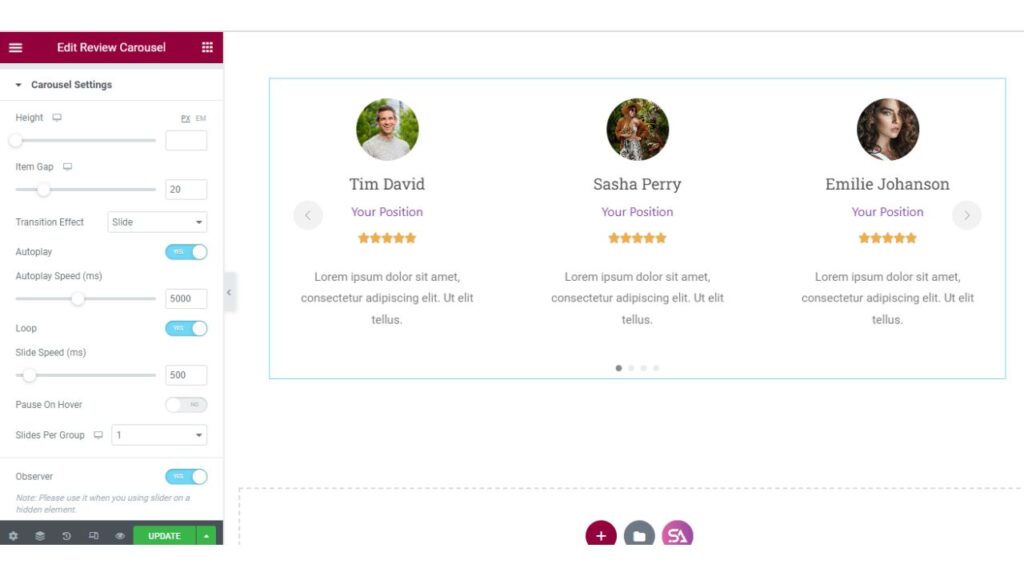
The next thing is the Navigation section. If you want to turn off the navigation you can turn it off from here and here you can select the navigation icon according to your choice from the icon library or upload SVG.
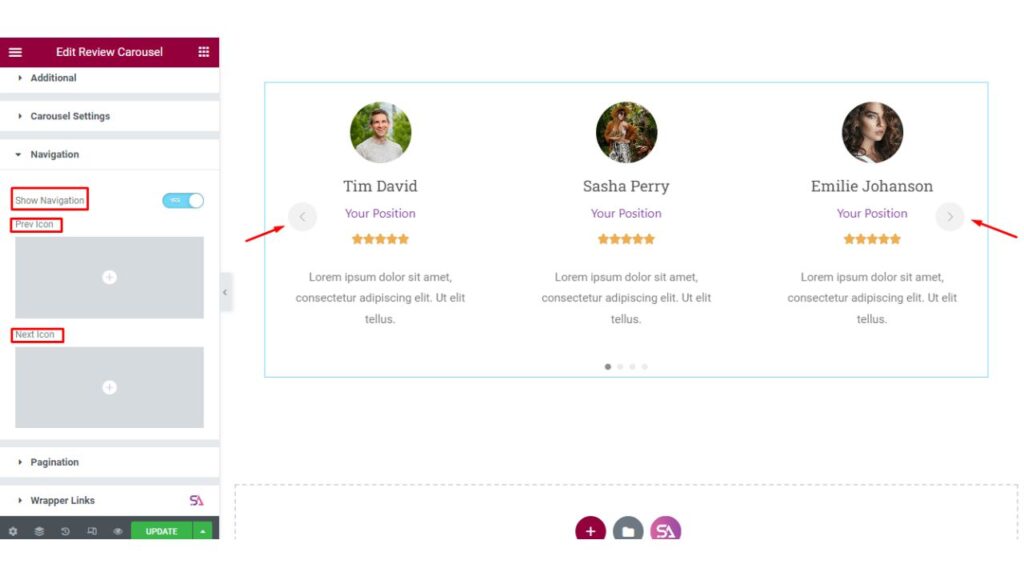
In the Pagination section, you will find an option to select the pagination type. You can set its alignment and there is also an option for using dynamic bullets.
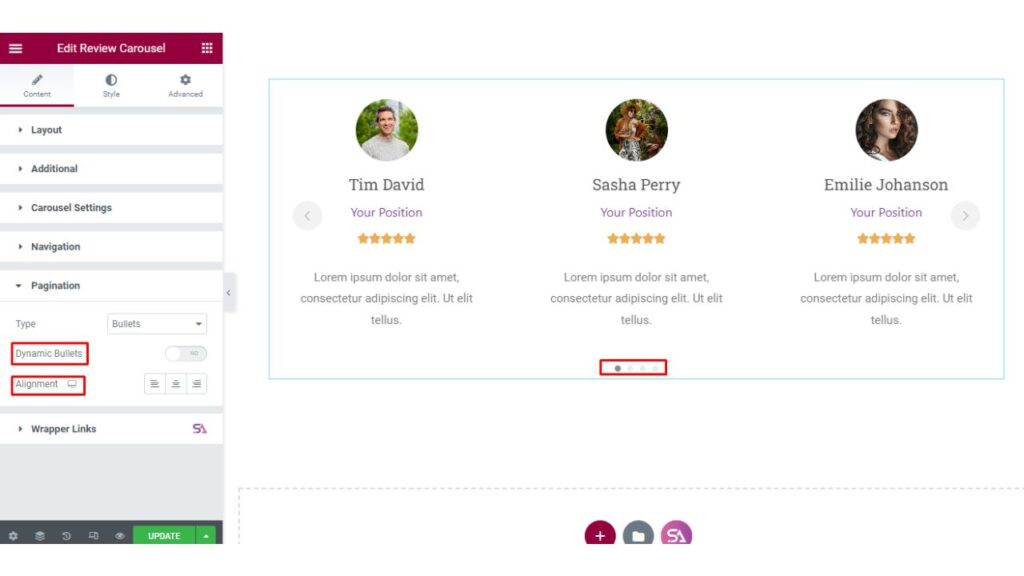
Step 2
Now we are in the ‘Style’ tab. The style tab consists of Carousel Item, Review Carousel, Photo, Name, Designation, Review, Rating, Navigation, and Pagination sections.
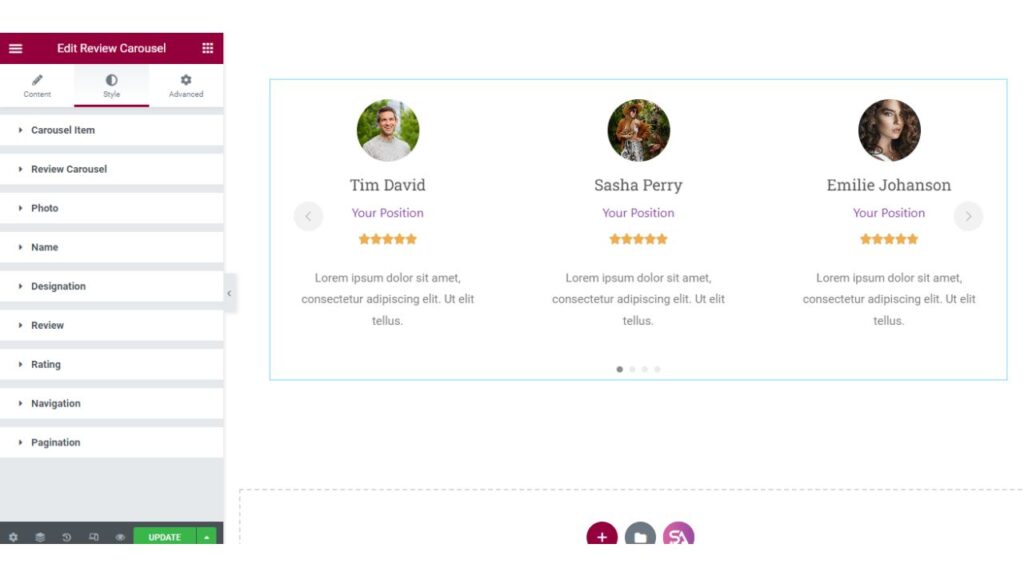
In the first section, you can set the alignment, match spacing, border type, and border-radius, you can add a hover effect, use a background and box shadow.
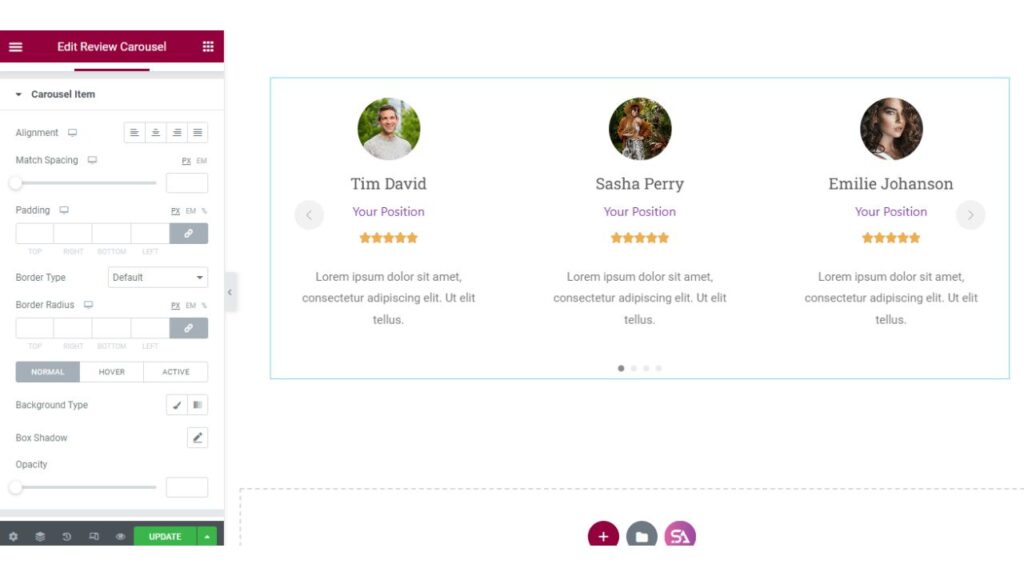
In the Review Carousel section, you can add text box padding for better design.
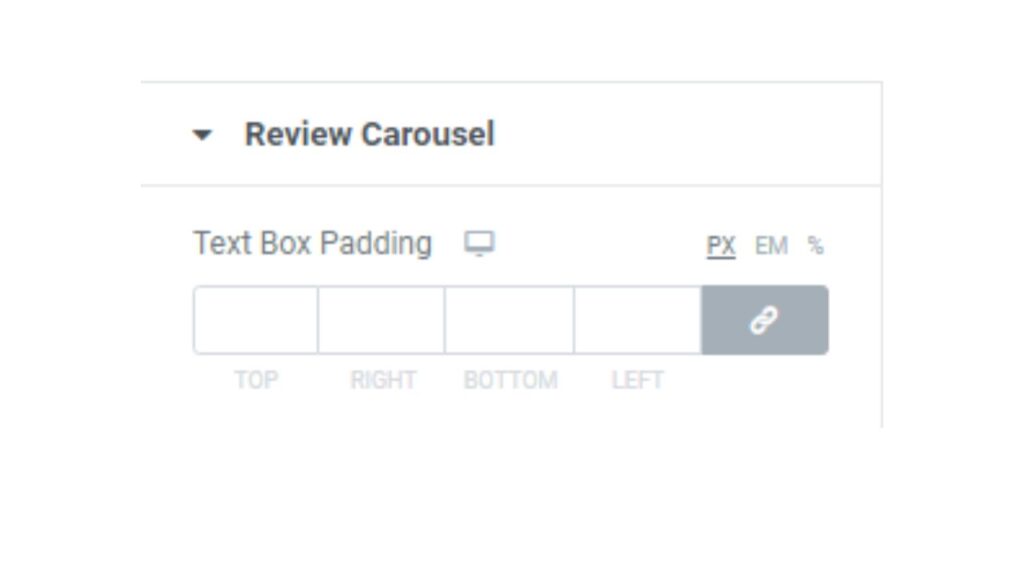
Here in the Photo section, you will be able to change the image height, width and you may add offset you can adjust the padding. You can also select the border type, border radius, and hover effect as well.
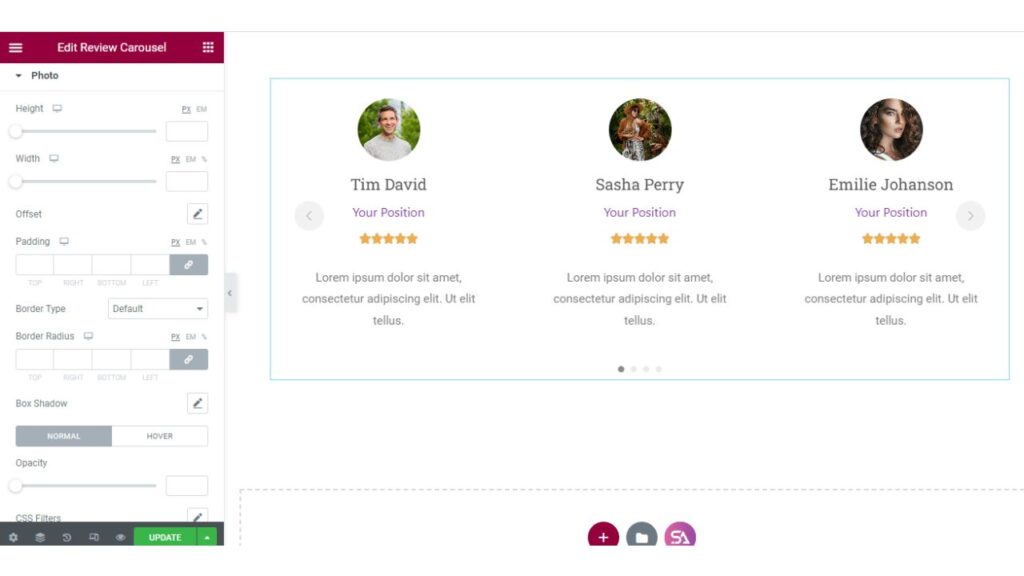
You can select the text color, font, font size, text shadow in the ‘Name’ section. You can add spacing and here is also an option for selecting the color when it is active and you can choose a different color when it is normal.
You will get the same options for the ‘Designation’ and ‘Review’ sections also.
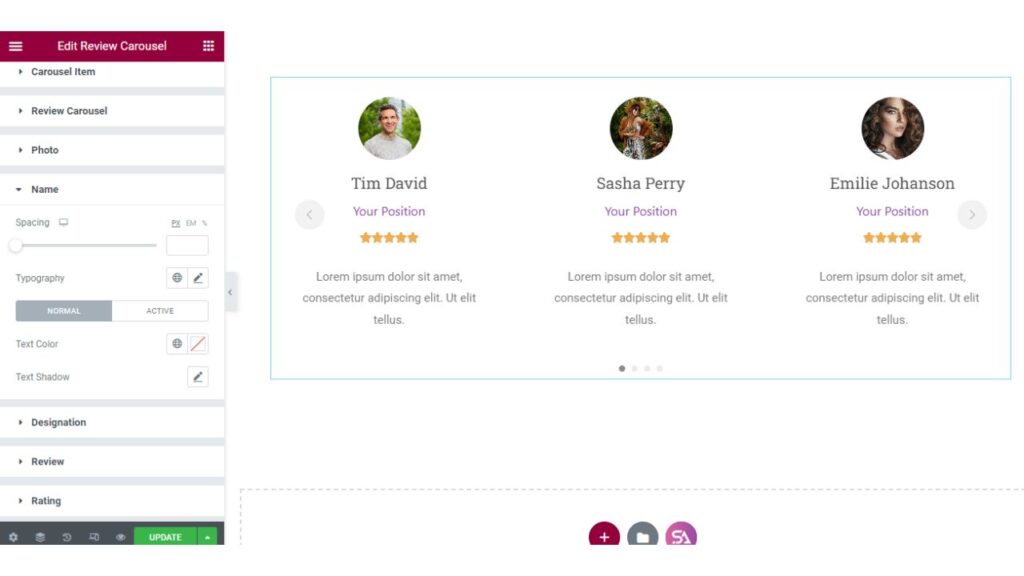
In the ‘Rating’ section you can add spacing, and set the size of the rating icon. You can change the color, set the border type, border radius, background type, and many more.
In the next ‘Navigation’ section you will find the same options as the previous ‘Rating’ section.
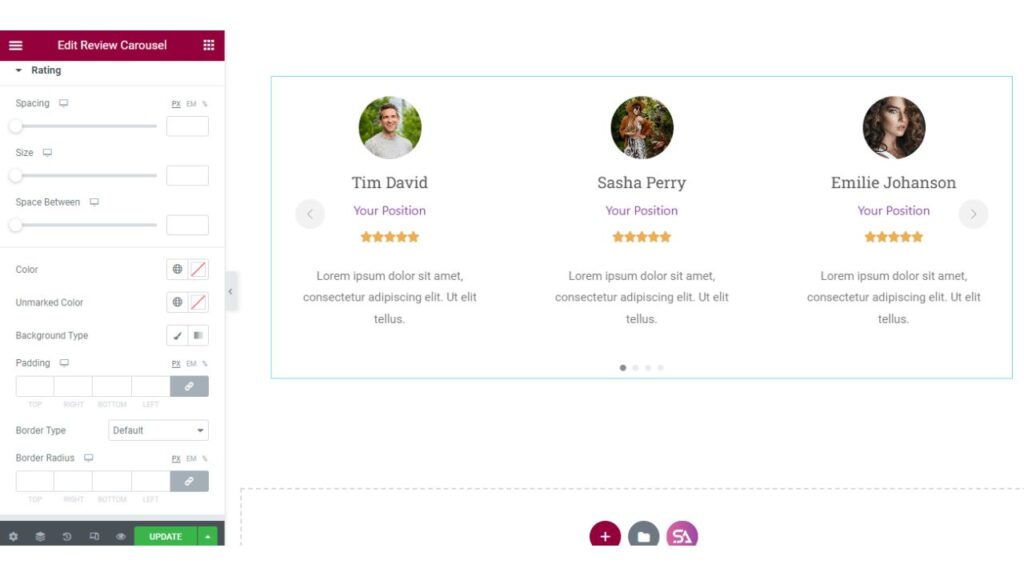
At last, we have come to the ‘Pagination’ section. Here you can select the pagination color and active pagination color.
You can set the vertical position, bullet height-width, bullet radius, and bullet spacing.
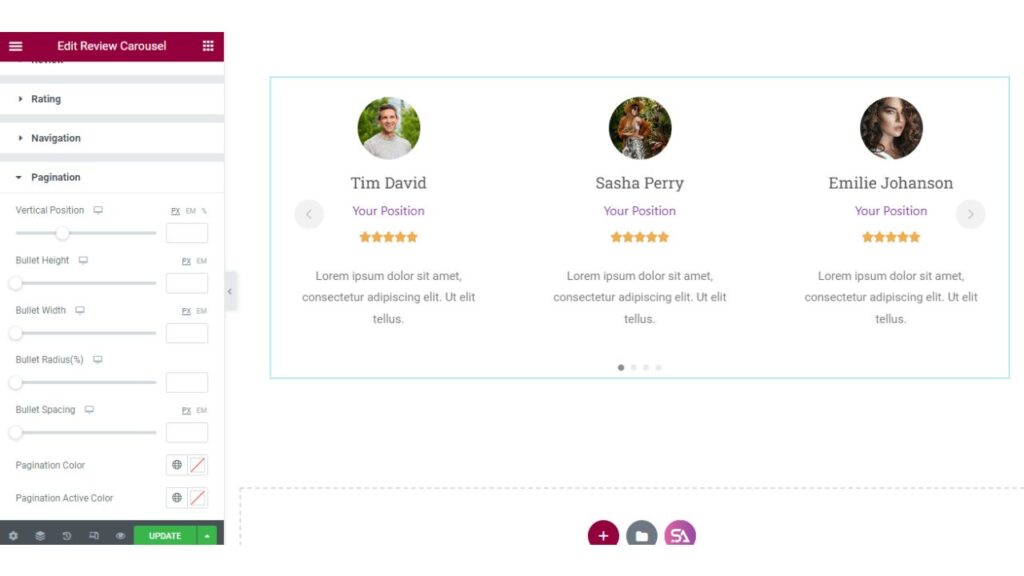
Finally, we hope that you have understood the full process of how to use the Review Carousel widget of Sky Addons in Elementor.
Here is the demo of this beautiful widget – https://demo.skyaddons.com/elementor-review-carousel-widget/
If you have any queries regarding this feel free to contact us – https://wowdevs.com/support/