Is your WordPress site lacking skill bars? Want to add Advanced Skill Bars? But you don’t know how to use it? If that is the case then you are in the right place. You will find all the information you need on how to use the Advanced Skill Bars Widget in Elementor in this article.
What is Skill Bar?
A Skill Bar in a website is a graphical representation of a user’s proficiency or knowledge in a specific area or skill. It is typically displayed as a horizontal bar, which is filled with color to indicate the level of proficiency. The bar can be accompanied by a label indicating the skill or subject, and a numerical value, percentage, or other metrics.
The purpose of a skill bar is to give the viewer a quick and easy way to assess the user’s strengths and expertise in various areas and to showcase their skills in a visually appealing manner.
If you’re looking for a way to easily design high-quality websites, look no further than Elementor templates for WordPress. With their wide selection of free, customizable designs, you can create stunning websites with minimal effort. Plus, it’s easy to customize the designs to make them your own with just a few clicks. Now you can create beautiful websites in no time!
Why Skill Bars are Important?
Skill Bars are important for several reasons:
- Quick Assessment: Skill Bars provide a quick and easy way for potential employers or clients to assess a user’s proficiency or knowledge in a specific area or skill.
- Visual Appeal: Skill Bars are visually appealing and help to break up text-heavy sections of a website or online portfolio, making the information easier to digest and understand.
- Showcasing Strengths: Skill Bars allow the user to highlight their strengths and expertise in a visually appealing manner, making their skills stand out and easier to understand.
- Standing Out: By using Skill Bars, the user can differentiate themselves from other applicants or competitors, increasing their chances of being hired or selected for a project.
- Comparison: Skill Bars can also help the viewer to compare the user’s skills with others, making informed decisions and choices.
Overall, Skill Bars are an effective tool for showcasing skills and abilities, making it easier for potential employers or clients to assess and understand the user’s strengths and expertise.
If you want to add an Advanced Skill Bars section to your website manually it will take a lot of time and effort.
So in this article, we will introduce you to the ‘Advanced Skill Bars Widget’ of Sky Addons. This is an amazing widget to show the skills of a person or a company. And here you will also get a lot of customization options and features with 100% responsive device-friendly designs.
It will help you to easily create a Skill Bar section with advanced features and functionalities. So, let’s get started with the beauty of the widget.
And one more important thing, we also have more than 6 individual Layouts of the Advanced Skill Bars Widget. Without any kind of coding knowledge, you will be able to use them on your websites.
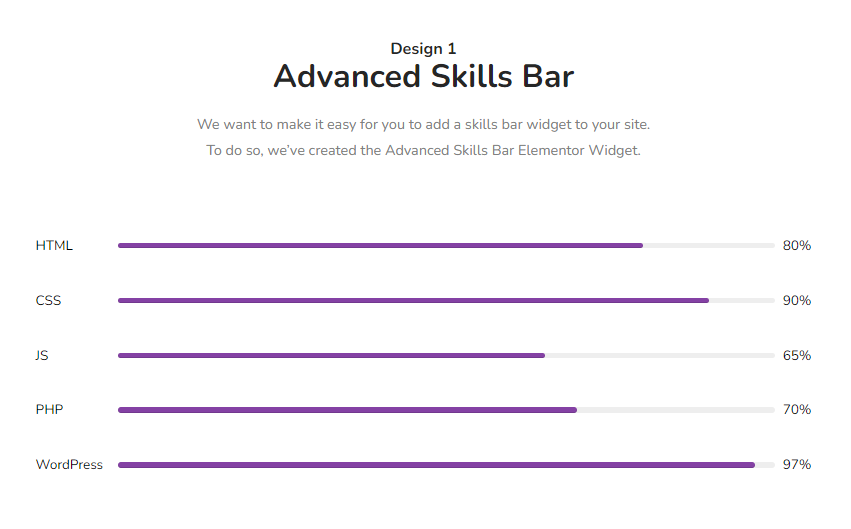
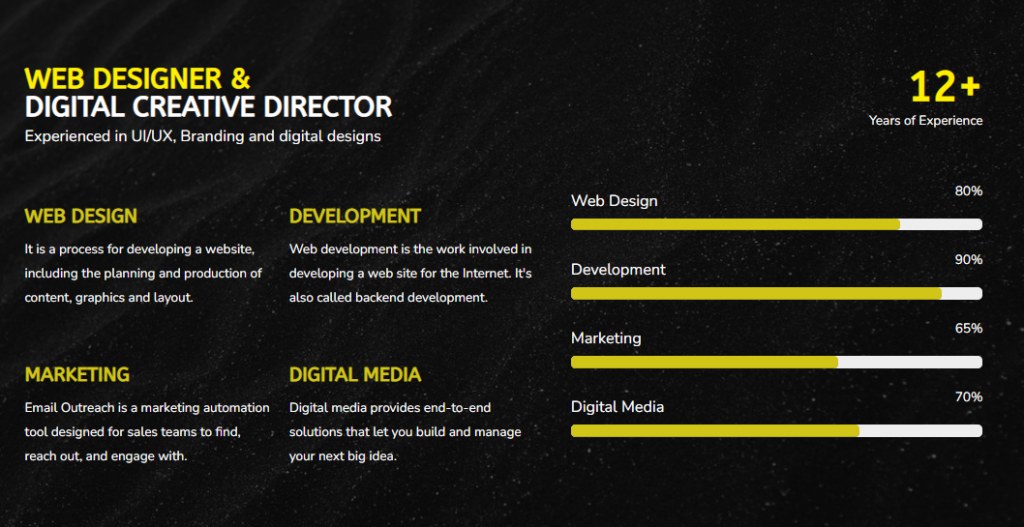
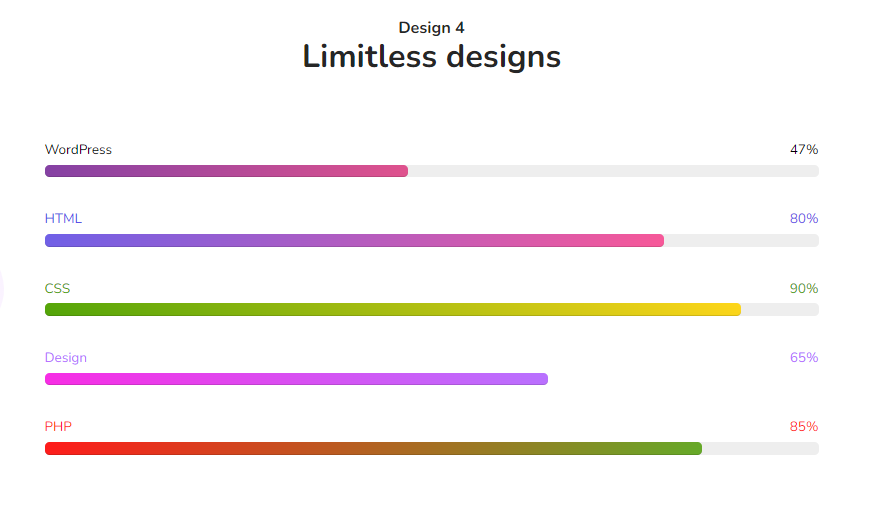
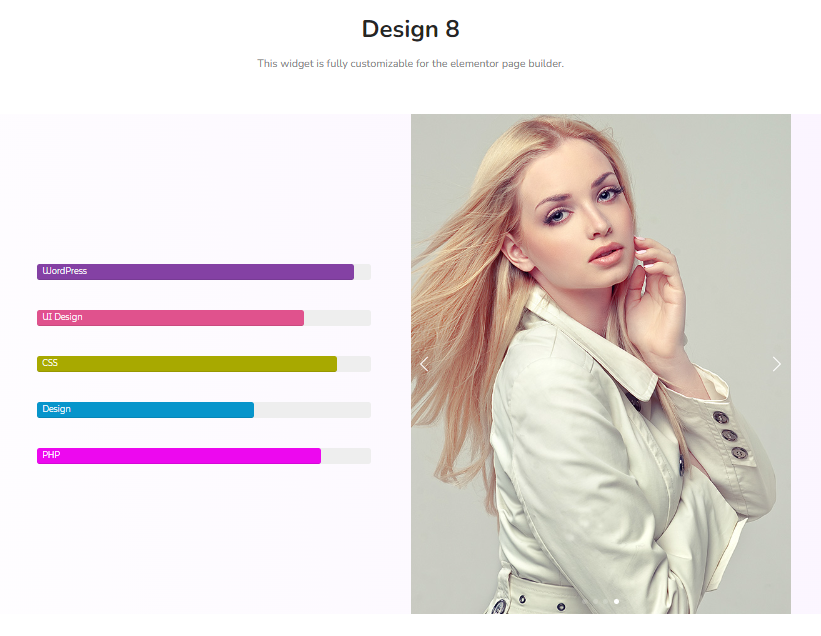
To Insert widget
Firstly go to your Elementor Editor and find the Advanced Skill Bars widget from the Editor panel. Then simply drag and drop it into the selected area or section.
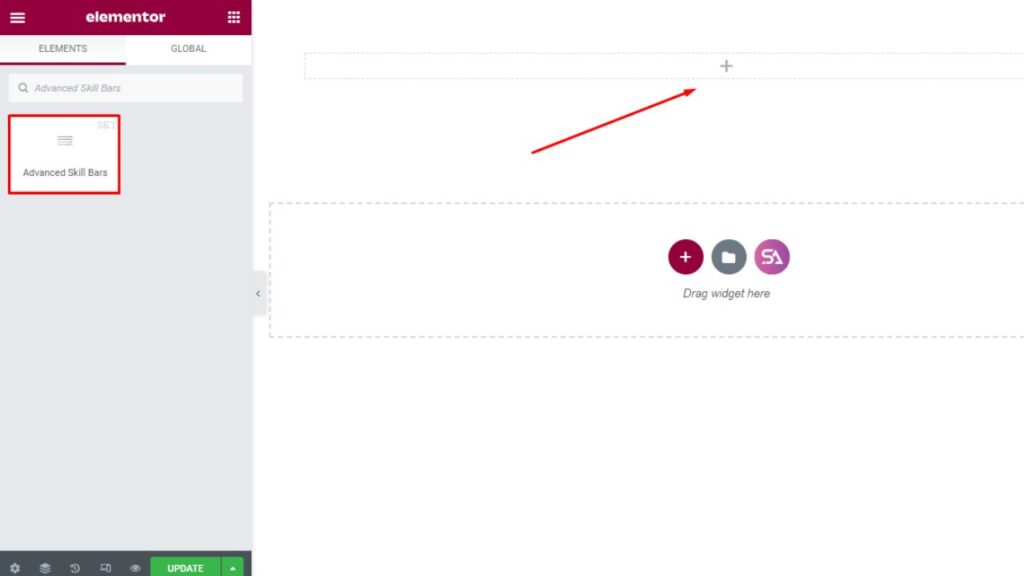
Content Tab
Now click on the ‘Content’ tab. Under the content tab, you will see Skill Bars and Additional sections.
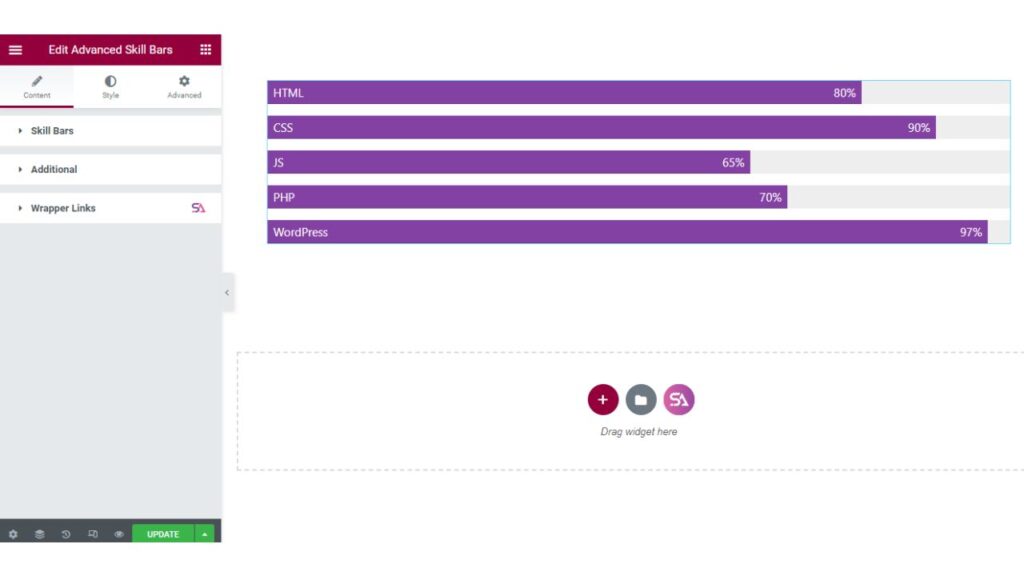
Skill Bars
In the Skill Bars section, you will be able to add as many Skill Items as you want to add. Just click on the add item and you can add a new skill item on your repeater.
Here, you will find options to select Layout Style, Name Position, and Skill value Position according to your choice.
Layout Style: You may set the Advanced Skill Bars Layout Style to the Default style or you may set it to Vision Style.
Name Position: You can set the name position to Top, Inner, and Bottom.
Skill value Position: You’ll be able to determine the Skill value position Top, Inner, Bottom, and With Top.
You can add a new list in the list Group. Not just a single List group, you can add as many list groups as you want to add just by clicking on the ADD ITEM button. And if you don’t need a list item then you can delete that list item by clicking on the cross button.
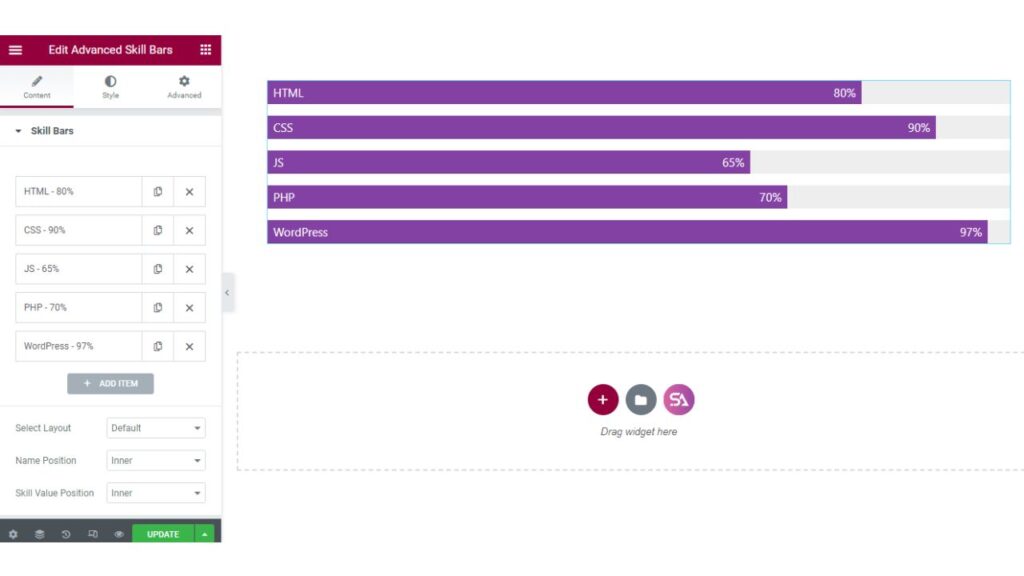
You can edit each and every skill bar according to your choice. You can set the Text color, Bar color, Base color, Background Type, Percentage/Value color, and many more.
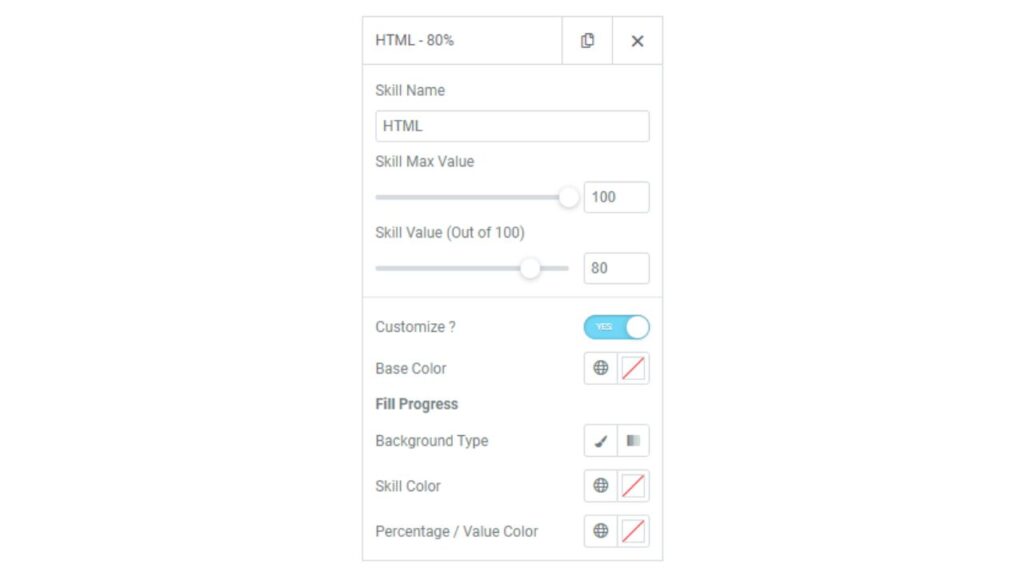
Additional Options
The next option you will see is the ‘Additional’ section. Here you will able to change the HTML Tag of your Title of Skill Bar. We can add any H1,H2,H3 Tag. This is very important for your on-page SEO performance. We have to add only one Title of Skill Bar because this is the only one Title or Tag which can be shown in Google Summary Section.
To make your skill bar more stylish, you can add Rainbow Animation or Striped skill bars from here.
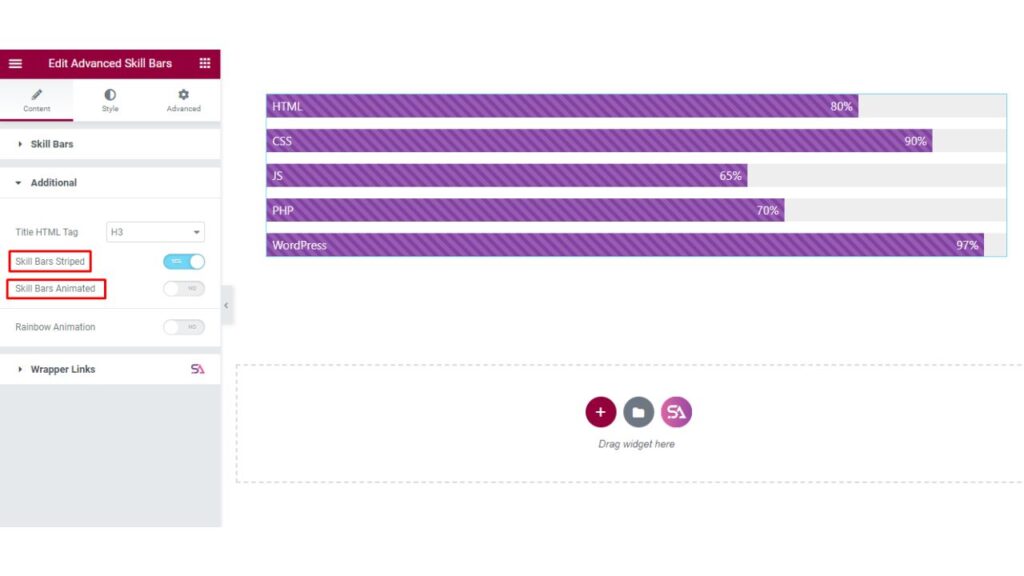
As you can see in the image below, we have added Rainbow Animation to the skill bar. It looks so amazing.
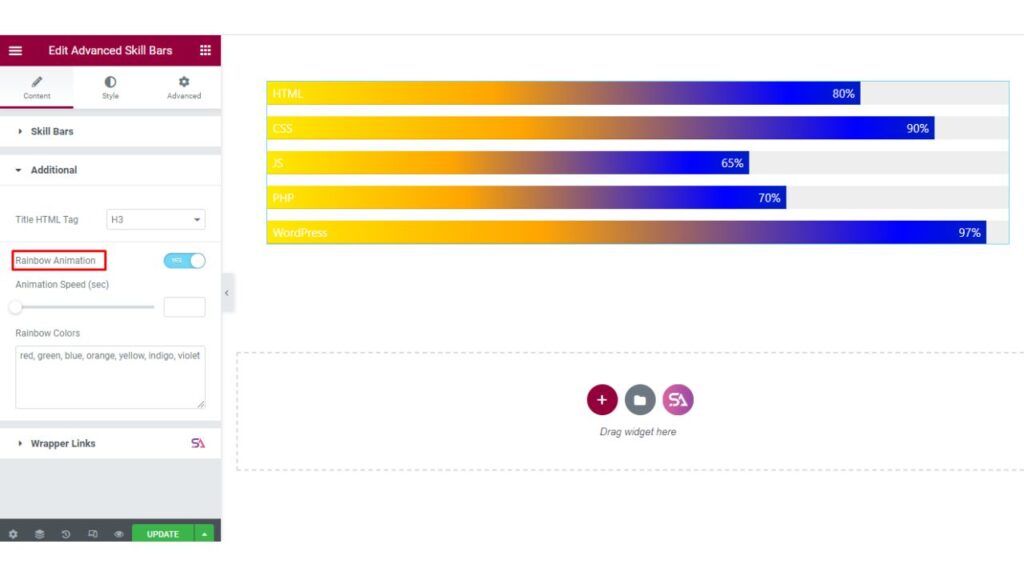
Style Tab
Now we move to the ‘Style’ tab of the Skill Bars Widget.
In the Style Tab, you will find 3 sections. They are- Skill Bars, Skill Bars Progress, and Skill Bars Content.
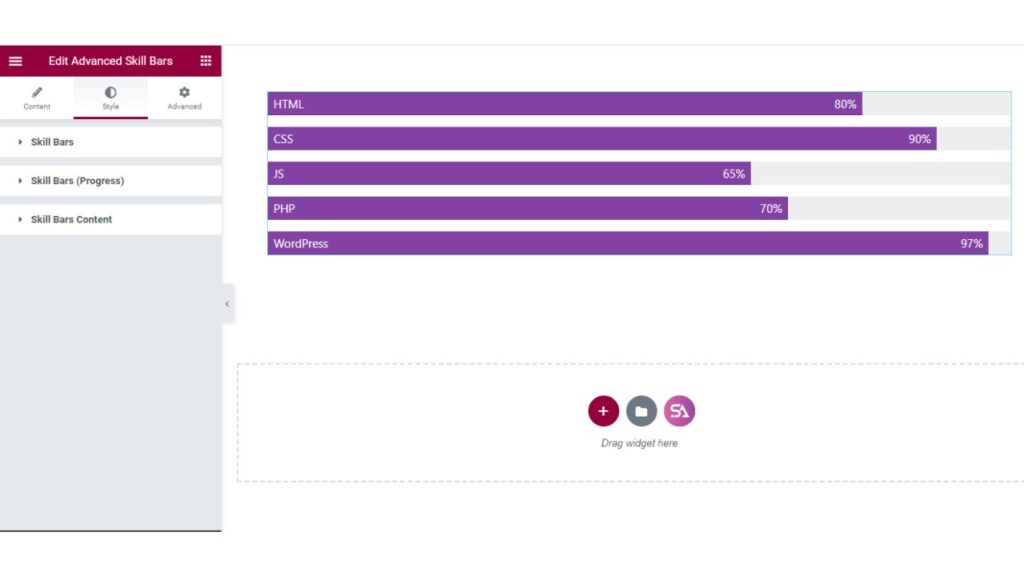
Skill Bars
Firstly, The Skill Bars section allows you to set the height of the Skill Bar, give space between them, add border-radius, and, box shadow.
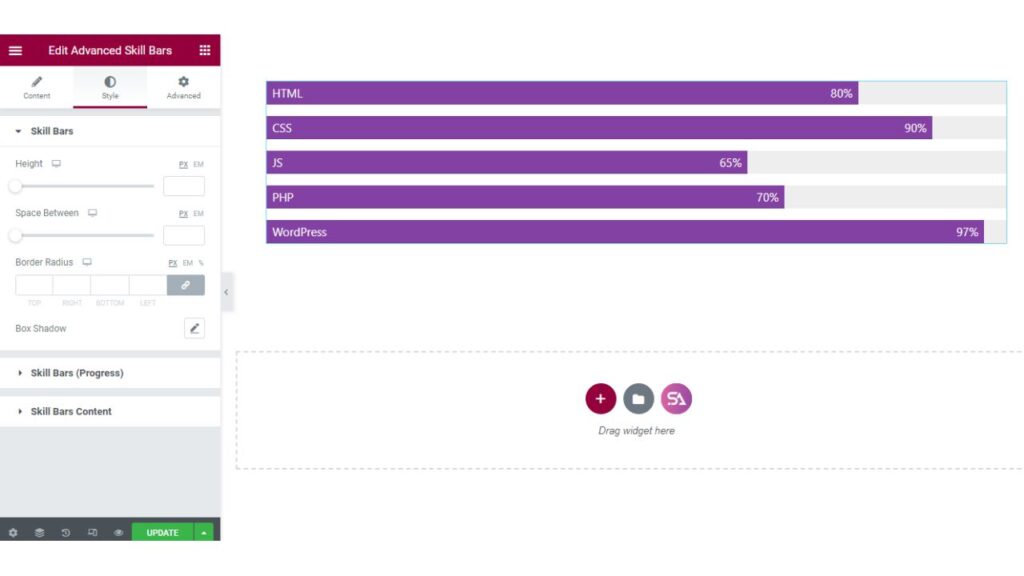
Progress Style of Skill Bars
In the Skill Bars Progress section, you can select the base color, padding, Fill progresses background type, etc.
Base Color: Base Color refers to the main or primary color used in a design or visual presentation
Fill Progress: The Progress Color is the essence of the Skills Bar design. It is eye-catching and inspiring to watch, as it gradually fills up with color to indicate progress. This simple yet powerful feature can help motivate individuals towards their desired goals and objectives, while also providing a visual representation of their progress over time.
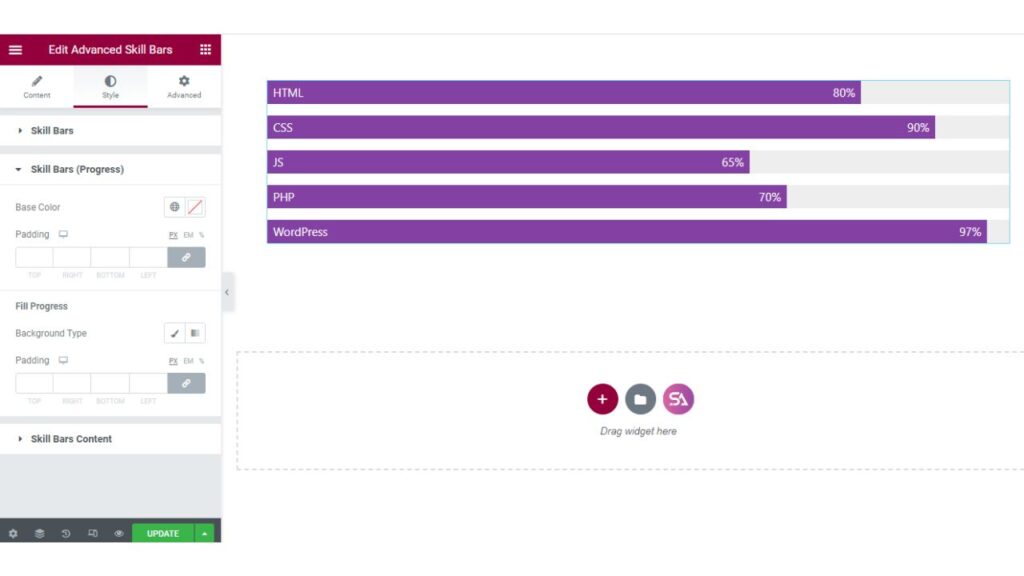
Skill Bars Content
Skills Name: Nowadays, the beauty of a website almost depends on the Elementor Page Builder. The Skill Bars Content section allows you to adjust the width, color, and typography.
Percentage/Value: You may also change percentage/value color and typography according to your choice which makes your skill bar design more attractive.
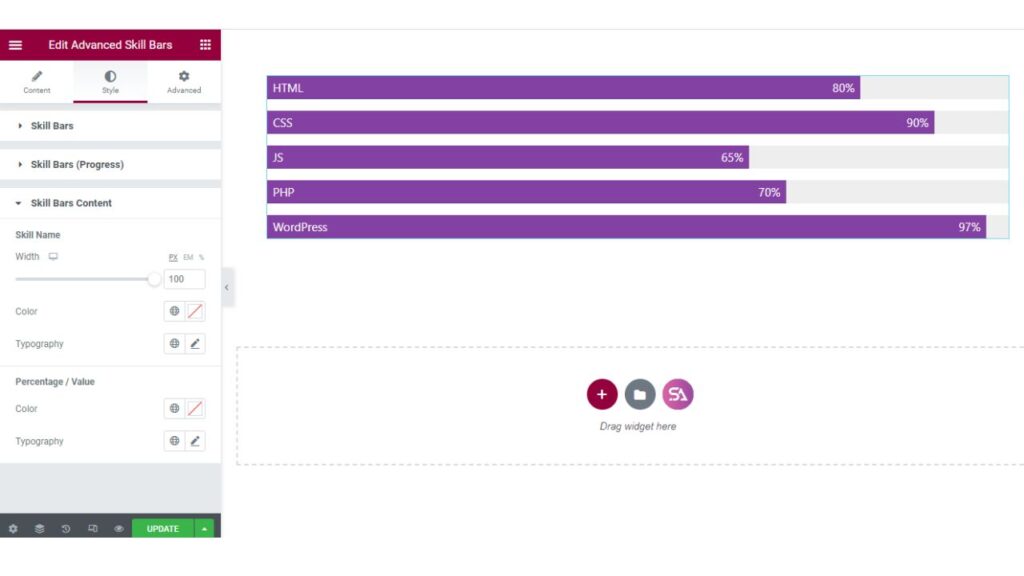
Congratulations! You have just finished an incredible journey to understanding the power of Advanced Skill Bars Widget of the Sky Addons in Elementor Websites! With this knowledge and skill, you can now easily create stunning and interactive web pages with amazing visuals. We hope that you have gained invaluable insights and can now confidently use this tool whenever needed.
For more design details, please visit our demo link here – https://demo.skyaddons.com/elementor-advanced-skill-bars-widget/
If you have any questions, please do not hesitate to contact us at https://wowdevs.com/support/. We would be more than happy to assist you.

